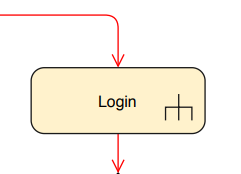Call action/Sub activity for Login component of an Activity diagram
Before we go into detail about the Login component, Let us clarify what an Activity diagram is. An Activity diagram is basically a behavioral diagram used to represent a series of actions in a flow from one activity to another activity similar to a flow chart.
An Activity diagram models the activities of a system. Sometimes we can draw Activity diagrams to represent the flow of actions in a specific Use case as well as to model the dependencies between activities. The concurrency issues in between activities of a particular system can be clarified by representing the whole process in an Activity diagram.
Hoping that you’re having a basic idea about the elements that we use in Activity diagrams(ex: Actions, Transitions, controls..etc) let us identify what a Call action/Sub activity is without further ado.
A Call action is an activity that is defined in more detail on another activity diagram. In simple terms, Call actions can be used to represent a particular portion/a sub activity of an Activity diagram which can be a little bit complex in structure or which needs to be illustrated in a detailed manner. So since that kind of sub activities take a considerable amount of space in the Activity diagram, It is better if we can draw that part as a separate sub activity. Then you can simply call that sub-activity in the main Activity diagram using a simple action(that will be the Call action).
To note that it is a call action/sub activity, a rake-style symbol should be indicated in the respective action element.
Since now you know in which situations Call actions can be used in an Activity diagram, you may find it cool if we can create a Call action for the Login component of a system since it also requires some steps than a typical action.
So we shall create a separate Call action/Sub activity for the Login component of a use case(which can be a specific main functionality of a automated system). (figure 1.0)
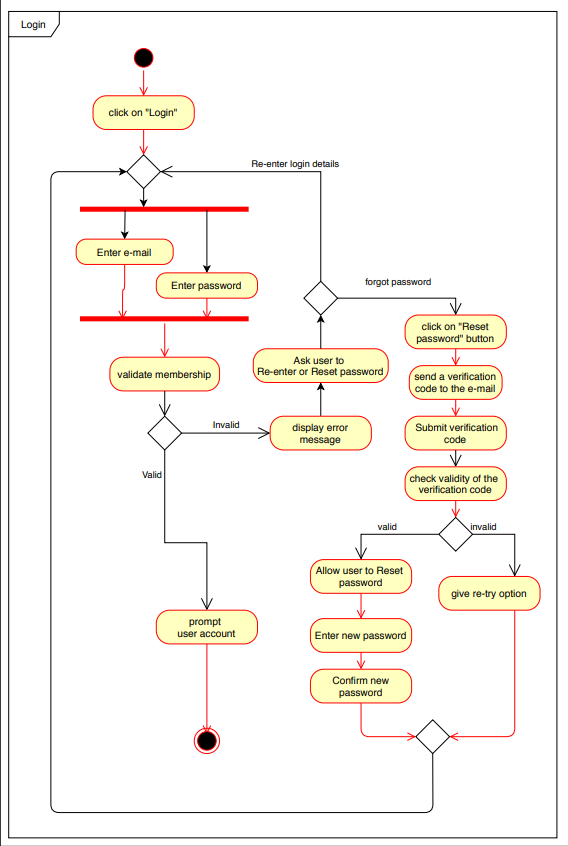
I hope that you may not need any further explanation about this Call action, since the diagram itself explains everything in detail.
This Call action can be used wherever you want it to be placed in the main Activity diagram using a simple action element. Make sure to indicate it as a call action by using the rake symbol as in the figure 1.1.